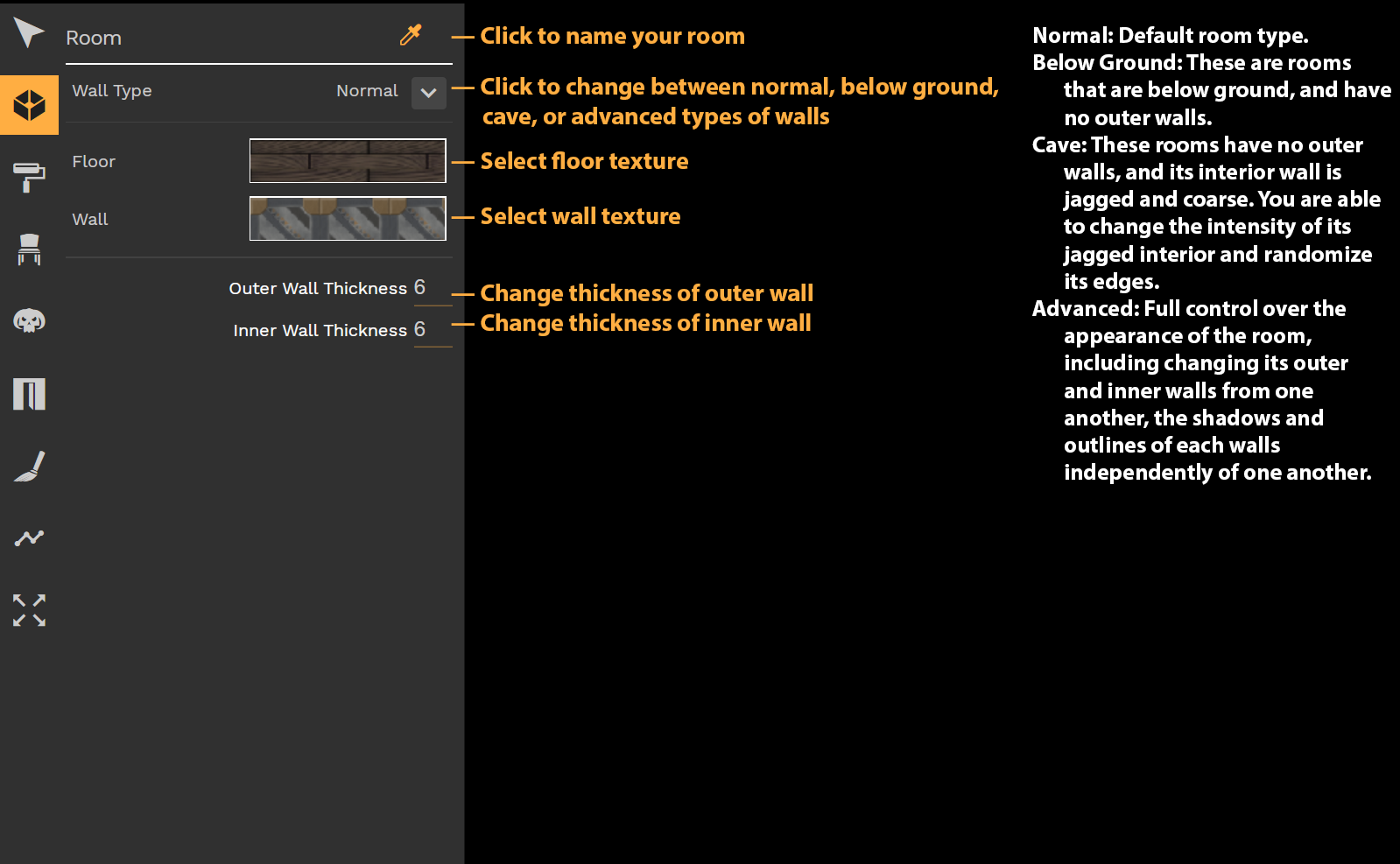With the room tool you create the rooms and areas of your map, be it a throne room, cave, or tavern.
To create a room, select the tool, and draw using vector points to build up the walls of a room, and finish it by closing it off by connecting the last point with the first point.
Using this tool, you are able to create points by selecting different grid points on the map. You are able to change its room type, its floor texture, its wall texture, and the thickness of its inner and outer walls.
Rooms snap to the grid when drawing. To deactivate snap to grid: Press & hold SHIFT key
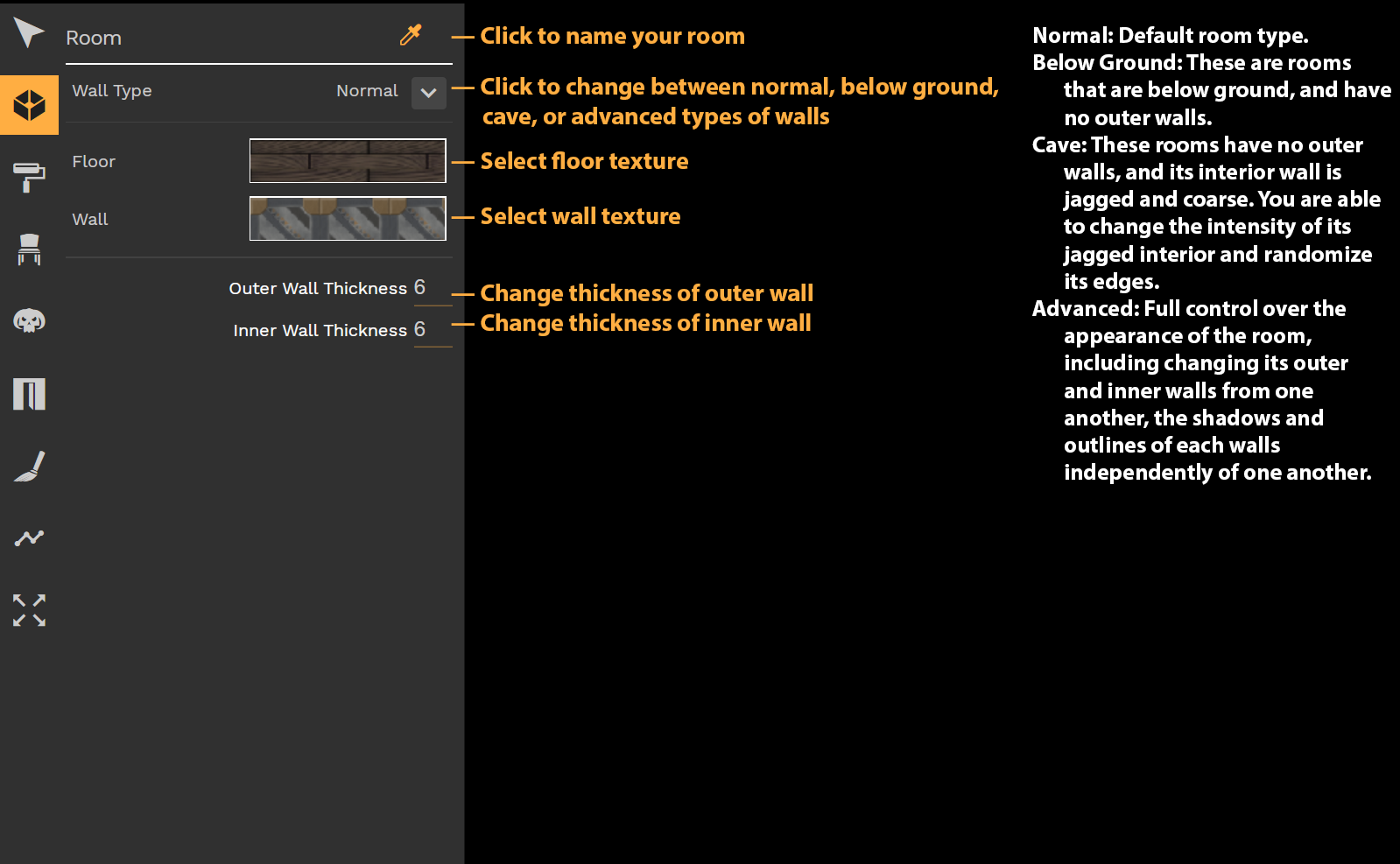
- Room Types:
- Normal - Default room type.
- Below Ground - These are rooms that are below ground, and have no outer walls.
- Cave - These rooms have no outer walls, and its interior wall is jagged and coarse. You are able to change the intensity of its jagged interior and randomize its edges by adjusting the wall thickness and the cave slider.
- Advanced - Full control over the appearance of the room, including changing its outer and inner walls from one another, the shadows and outlines of each walls independently of one another.
- The Selection Tool is able to select a room and change its properties. But you are able to select individual wall segments and change their appearance as well.
- With a selected wall segment, you are able to change its type, change whether it is a cave (jagged) wall on the interior or exterior, as well as make it hidden.
- Wall Types:
- Straight - Standard wall shape.
- Circle - Circular wall segment that you are able to change the radius of either manually by dragging an on-map handle or manually entering the radius.
- Curved - Curved wall segment that is adjustable using two on-map handles.