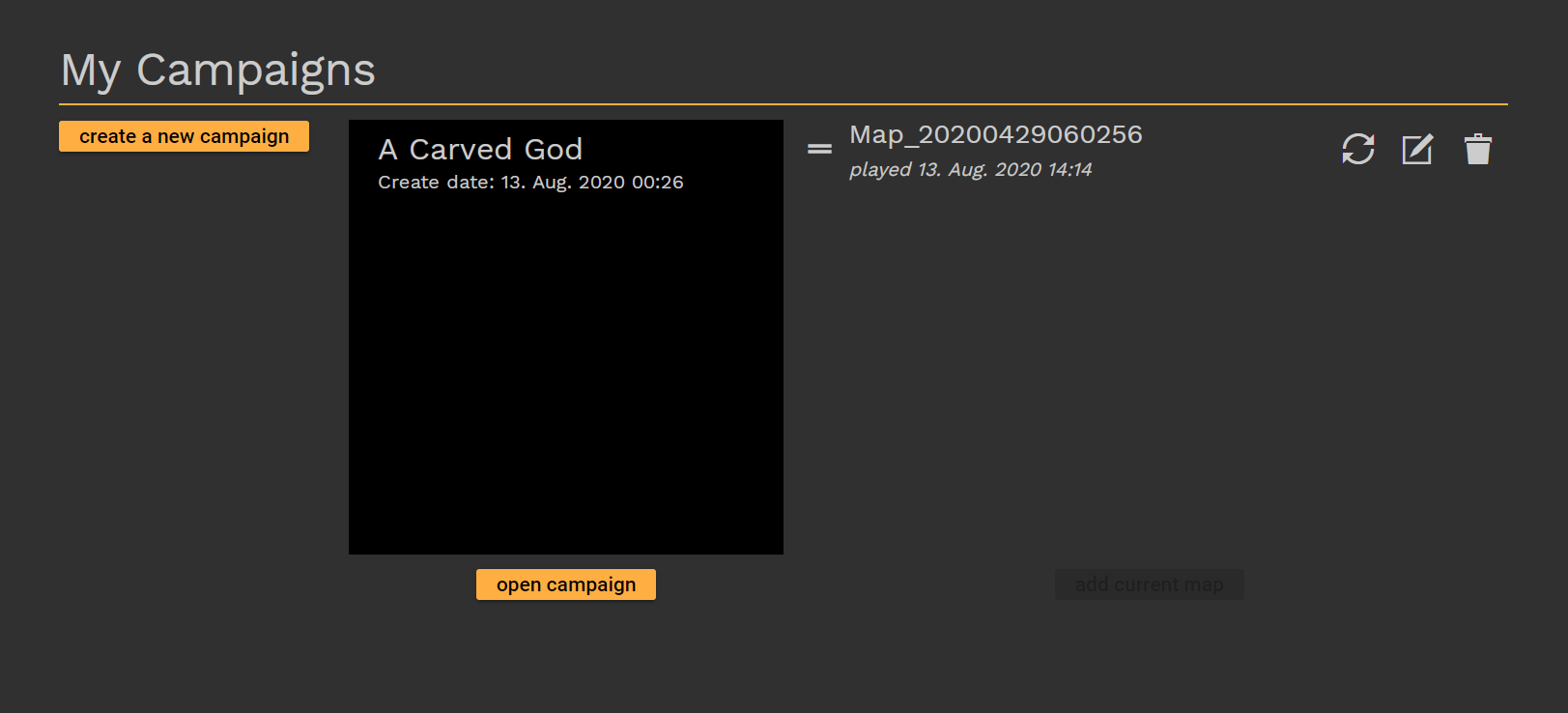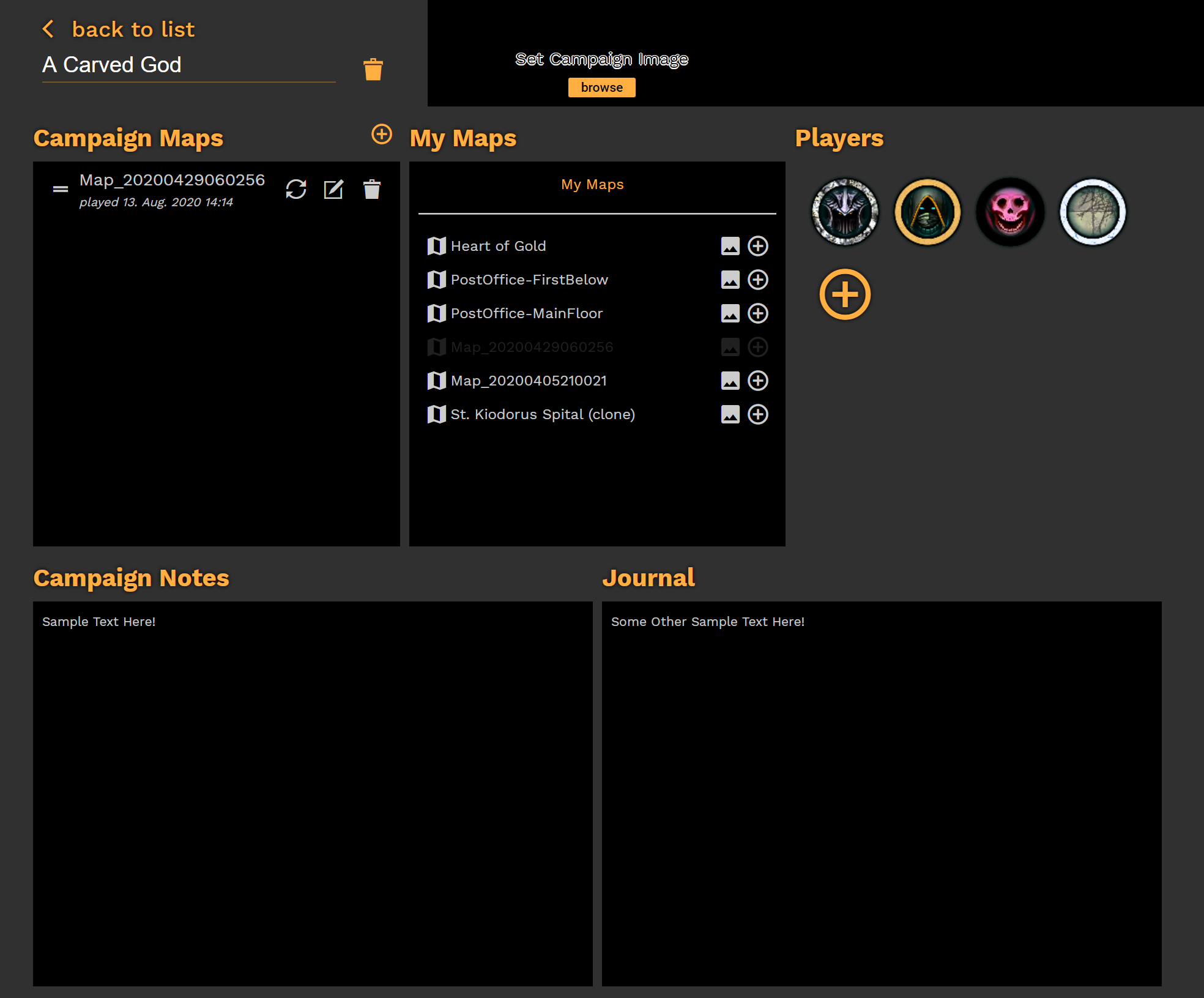The Campaign Manager is the entrance into using the Virtual Tabletop function of Dungeon Fog! Using this portal, you can assign maps to your campaign, create tokens for your players, and create ongoing logs and notes for your campaign.
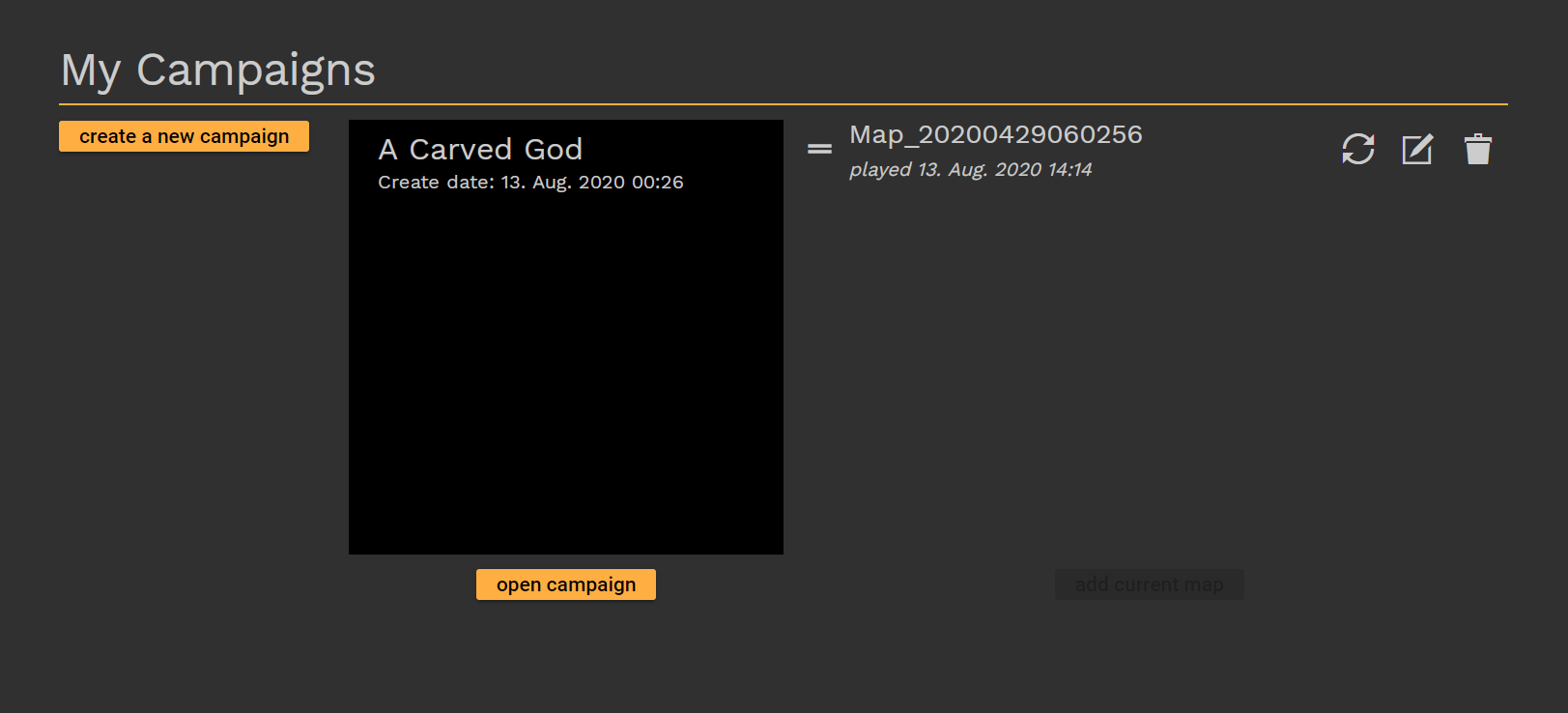
After clicking on Campaigns while in the Dungeon Fog map editor, you'll see this menu! From here you can create new campaigns and see what maps are in each campaign.
The three buttons next to the map name are as follows:
- Reload from Original - Reloads the map to the latest saved version of the core map. This action cannot be undone.
- Open - Opens the map in the Virtual Tabletop function.
- Delete - Deletes the map from the campaign list.
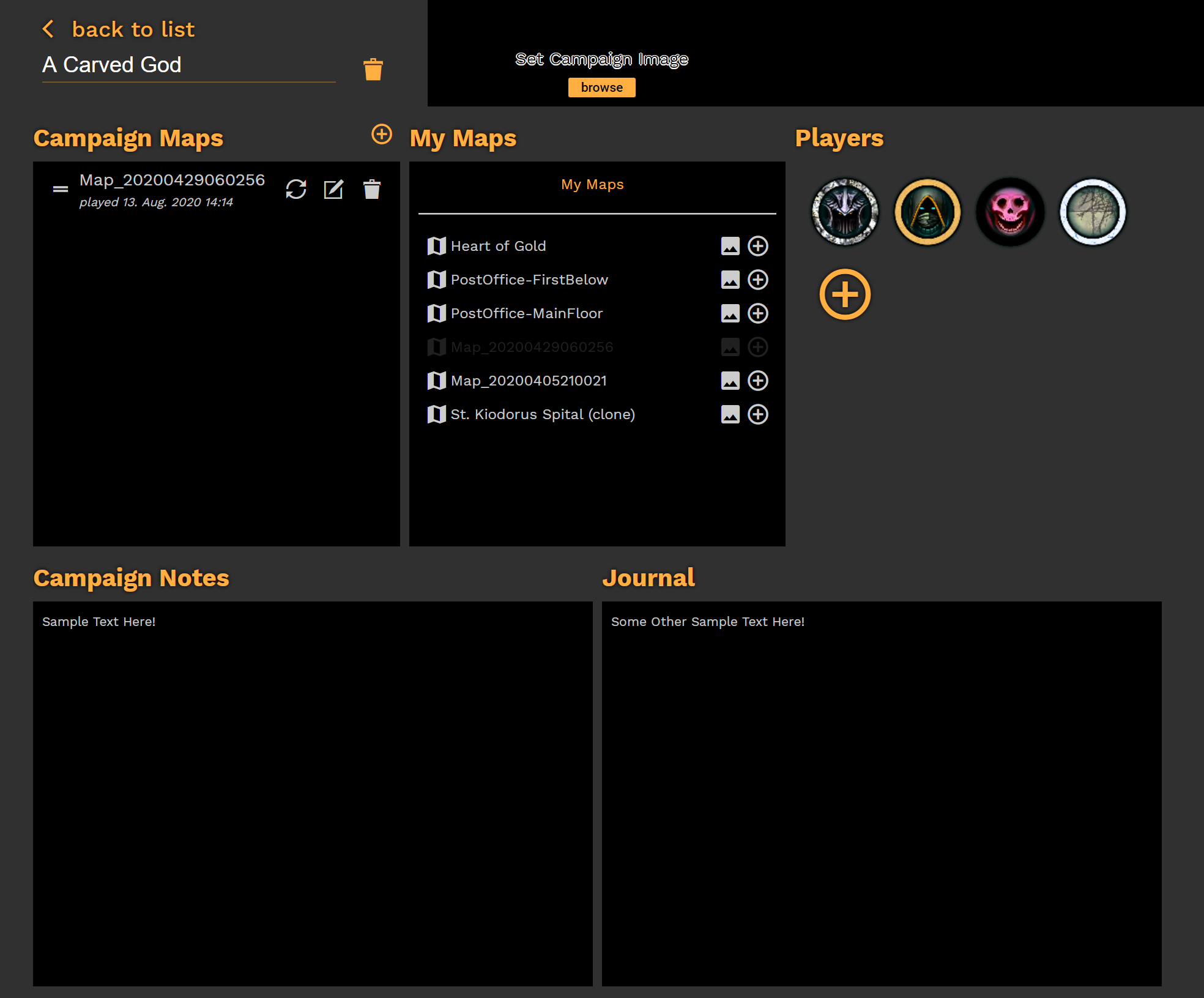
After opening a Campaign, you'll be able to manage your campaign:
- Campaign Image - Sets a campaign header image.
- Campaign Maps - Lets you see each map assigned to your campaign. Clicking on the [+] symbol next to the header lets you create maps to your specifications that will automatically be added to the campaign. You can set its name, description, grid style, grid size in pixels, and overall size.
- My Maps - This lets you see what maps you already have, and add them to the campaign.
- Players - This is a listing of all player tokens, creatable in the same manner as you make them in the Map Editor.
- Campaign Notes - Here, you can write notes for yourself for when you run your games.
- Journal - Here, you can write an ongoing log of things and events that take place in your games. Unlike Campaign Notes, you can edit and view the Journal while in Virtual Tabletop function of a map.